Apple
-
How to Replace a MacBook Battery

A degraded MacBook battery not only reduces runtime but can cause slowdowns or unexpected shutdowns. Whether you're doing a DIY replacement or opting for Apple or a certified repair provider, following proper steps helps ensure safety and a successful swap.
Below is an approachable guide to safely do it yourself—or know when to go to a professional.
Identify Your MacBook Model
- Go to Apple menu ▸ About This Mac to view your model and year.
- Newer MacBook Pro (2016 and later) and many MacBook Air models have glued-in batteries, while older models (like pre‑2015) may allow screw‑in battery removal .
Choose Your Replacement Route
Apple or Certified Service
- Visit Apple Support’s “Battery service” page—Apple will replace the battery for a fee, though normal wear isn’t covered under warranty .
DIY via Trusted Guides
- iFixit provides detailed, model‑specific battery replacement guides (e.g. for 2015 MBP, 2019 16‑inch MBP, and 2021 14‑inch MBP) .
- With correct tools, the first replacement can take about 30 minutes .
- Components may need dissolving adhesive using isopropyl alcohol or plastic cards (especially for glued‑in batteries) .
Gather Tools & Parts
- Pentalobe or tri‑wing screwdrivers depending on your model:
Retina MacBooks often require P5 (TS4) pentalobe bits for bottom case screws, and tri‑wing or special bits to remove glued‑in battery cells .
- Plastic pry tools, anti‑static mat or wrist strap, isopropyl alcohol or adhesive remover, and replacement battery matched to your MacBook model.
Step‑by‑Step Battery Swap
- Back up your data and fully power down the MacBook.
- Remove all screws from the bottom case and lift it off.
- Disconnect the battery from the logic board with a plastic pry tool.
- For glued batteries: soften adhesive strips with isopropyl alcohol, slide plastic cards underneath to lift gently .
- Unscrew any fastening screws if present.
- Carefully lift out the old battery.
- Install the new battery, reconnect the battery cable, reattach the lower cover, and tighten screws evenly.
Reassembly & Testing
- After reinstallation, power on and check battery status under System Settings ▸ Battery.
- Perform a full charge cycle to calibrate readings.
- Monitor for unexpected shutdowns or swelling over next few days.
Safety & Warranty Considerations
- Opening your MacBook yourself may void Apple’s warranty or AppleCare coverage, especially if you cause damage .
- Lithium‑ion batteries can be hazardous—avoid puncturing, bending, or exposing them to heat or static.
- If you’re uncomfortable at any step, it’s wise to get help from a trained technician or authorized service center.
PR -
Mac Not Recognizing External Hard Drives: Causes & Solutions

External hard drives are essential for storage and backups, but sometimes your Macbook may not recognize them. This guide outlines the most common causes and provides practical solutions to help you get your drive working again quickly and safely.
Why Your Mac Might Not Detect an External Hard Drive
-
Connection problems
Loose、damaged、or low-quality cables and faulty USB/Thunderbolt ports are among the most common issues. Ensure you use a compatible, high-quality cable and test different ports. -
Insufficient power supply
Some external drives—especially larger HDDs—require more current than a single USB port provides. This prevents them from spinning up or being detected. Use a self-powered USB hub or a dual-cable setup if needed. -
Finder preferences are misconfigured
By default, macOS may not show external disks. If “External disks” isn’t checked in Finder Preferences under both “General” and “Sidebar,” your drive may be connected but invisible. -
Incompatible file system or corrupted format
Drives formatted in NTFS may be readable but not writable. Corrupted formats like damaged FAT/exFAT partitions could also prevent detection. -
Logical or hardware disk damage
Physical failure (e.g., clicking noises) or partition corruption can stop macOS from mounting the drive. -
macOS-related issues
System glitches involving NVRAM, SMC, or outdated drivers may interrupt USB/Thunderbolt detection. macOS updates or third-party software (like antivirus) may interfere.
>>>Battery replaces A1953 for Apple MacBook Pro 15" A1990 (Mid 2018) - Li-ion 83.6Wh/7336mAh
How to Fix the Problem
- Restart Your Mac
This simple step can often clear temporary glitches that prevent drive detection. - Check Finder Preferences
Go to Finder > Settings (or Preferences), and under both the General and Sidebar tabs, make sure “External disks” is selected. - Try Different Cables and Ports
Use a high-quality cable, and test different USB or Thunderbolt ports on your Mac. Also try a different external drive if available. - Use a Powered Hub
If your drive requires more power than a single port provides, use a USB hub with external power or a dual USB cable. - Open Disk Utility
Go to Applications > Utilities > Disk Utility.
Click View > Show All Devices.
If the drive is listed but unmounted, select it and click Mount.
Use First Aid to repair any file system issues. - Reformat the Drive (if necessary)
If Disk Utility can't repair the drive, you may need to erase and reformat it using a compatible format like APFS, Mac OS Extended (HFS+), or exFAT. Backup your data first. - Use Terminal
Open Terminal and typediskutil listto see if your Mac detects the drive. If so, you can mount it manually using:
diskutil mount /dev/diskX
(ReplacediskXwith the actual disk identifier.) - Reset NVRAM and SMC
On Intel Macs, resetting these can fix hardware detection issues.
Reset NVRAM: Hold Option + Command + P + R at startup.
Reset SMC: Varies by model; follow Apple’s official instructions. - Check System Information
Go to Apple Menu > About This Mac > System Report, and under USB or Thunderbolt, check whether your external drive is listed. - Try Another Mac
Connect the drive to another computer to determine whether the issue lies with the drive or your Mac.
If none of these steps work, the drive may suffer from serious hardware failure. Seek help from a data recovery service or consider replacing the drive.
>>>Battery replaces A2389 for Apple MacBook Air 13 inch (2020 Version) - Li-ion 4380mAh
Tips to Prevent Future Issues
- Always eject the drive safely before unplugging to avoid file system corruption.
- Keep macOS and firmware up to date to avoid compatibility issues.
- Maintain your cables and ports, keep them clean, and replace worn connectors.
-
-
iOS 26 Brings Major AirPods Upgrades: Sleep Detection, Camera Remote, and Better Call Quality

Apple's upcoming iOS 26 update introduces several new features for AirPods. These features are currently available in the developer beta, which includes functionality enhancements focused on audio control, camera integration, and call quality.
You can install the latest iOS 26 beta and gain access to the new AirPods features today. However, keep in mind that this is beta software intended for developers, so it may contain bugs and unexpected issues. If something goes wrong, you won’t be able to downgrade your OS version on your own — you'll need to visit an Apple Store for assistance.
New AirPods Features in iOS 26
Pause Audio for Sleep: AirPods can detect when the user falls asleep and automatically pause audio.
- Settings ➝ [Your Name]'s AirPods ➝ Pause Media When Falling Asleep
Camera Remote: AirPods can now serve as a remote for the iPhone or iPad Camera app. Press and hold the stem to take a photo or start video recording.
- Settings ➝ [Your Name]'s AirPods ➝ Camera Remote
Keep Audio in Headphones: Audio will remain in the AirPods when the iPhone connects to other playback devices like cars or speakers.
- Settings ➝ General ➝ AirPlay & Continuity ➝ Keep Audio with Headphones
Improved Call Quality: AirPods 4 and AirPods Pro 2, powered by the H2 chip, now offer enhanced vocal clarity and texture in phone calls, FaceTime, and supported apps like Zoom.
How to Access the New Features
1. Install iOS 26 Beta
To use these features, your device must be running iOS 26 beta or iPadOS 26 beta. Developer betas are available now, and a public beta is expected later in July. Non-developers can also download the beta for free, though installing it on a primary device is not recommended due to stability risks.
2. Install AirPods Beta Firmware
Once your device is on the beta OS:
- Connect your AirPods to the iPhone or iPad.
- Go to Settings ➝ [Your Name]'s AirPods ➝ AirPods Beta Updates.
- Enable beta firmware updates.
The firmware will install automatically when the AirPods are in their charging case and near the paired device. The process may take several minutes.
-
Tired of Re-entering Hotel Wi-Fi? iOS 26 Now Shares Login Details Across Your Devices
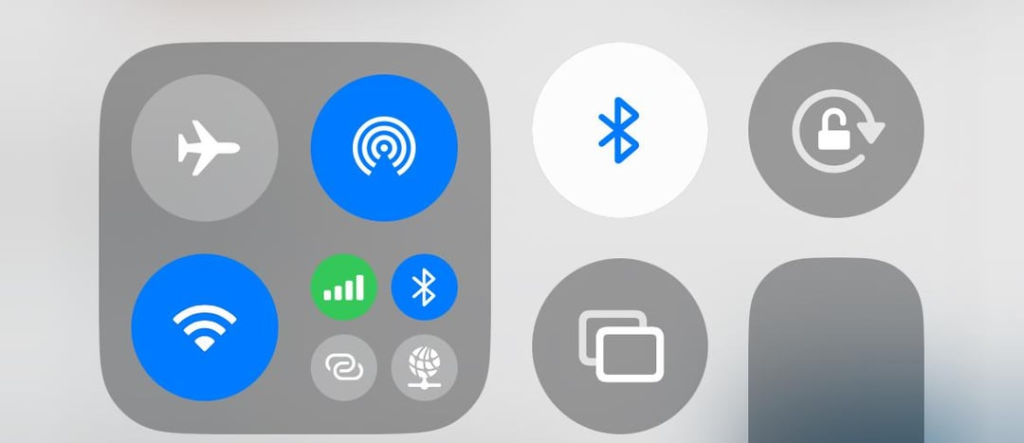
iOS 26 and iPadOS 26 introduce a new feature that syncs sign-in details for captive Wi-Fi networks across iPhones and iPads.
As noted by Creative Strategies analyst Max Weinbach, when connecting to a captive network, such as those commonly found in hotels, gyms, coffee shops, airports, and other public places, login details entered on one device now sync to others running iOS 26 or iPadOS 26. For example, after connecting an iPad to a hotel's network, an iPhone prompts to reuse those details.
A captive Wi-Fi network requires users to complete a web form or login page before gaining internet access. This new feature pre-fills those forms across devices, streamlining the process. However, users still need to manually complete the captive portal process on each device.
Bloomberg's Mark Gurman first reported that Apple was planning this feature, which was not mentioned during the WWDC 2025 keynote. Weinbach's experience suggests it is working in the second iOS 26 developer beta.
The feature is also expected to extend to macOS 26. iOS 26 is expected to be released publicly in September, bringing this functionality to all supported devices.
-
A Step-by-Step Guide to Pairing Your Apple Watch with Your iPhone
The Apple Watch is more than just a stylish accessory — it’s a powerful tool that keeps you connected, tracks your fitness, and helps you stay organized throughout the day. However, to unlock its full potential, you must first pair your Apple Watch with your iPhone. Whether you're setting up a brand-new Apple Watch or reconnecting after a reset, the process is straightforward. This article will walk you through the essential steps to successfully pair your Apple Watch with your iPhone.
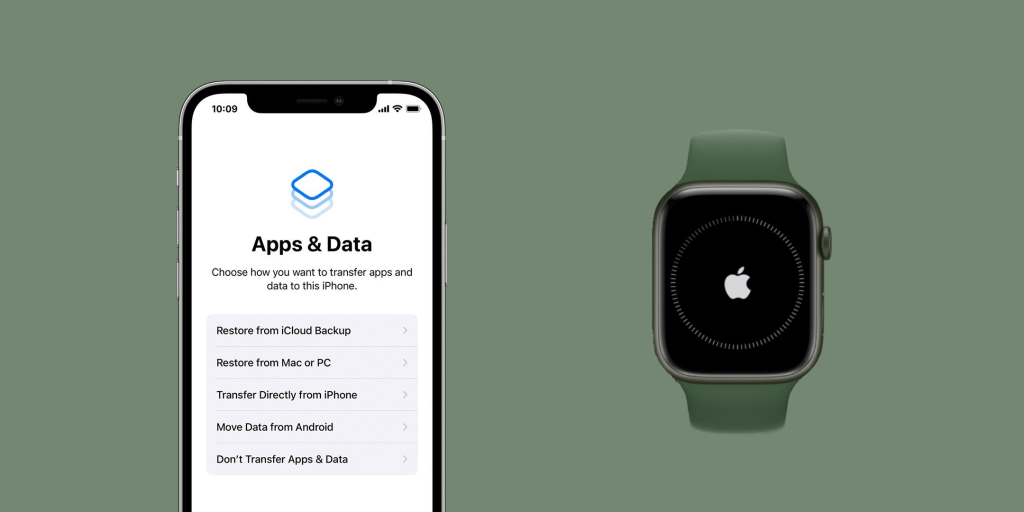
Step 1: Check Compatibility and Prepare
Before you start, make sure your devices meet the necessary requirements:
- Your iPhone must be compatible with your Apple Watch. Generally, this means an iPhone XS or later running the latest version of iOS (currently iOS 18 or newer for watchOS 11).
- Ensure that Bluetooth is turned on and your iPhone is connected to Wi-Fi or a cellular network.
- Your Apple Watch should be charged to at least 50% and turned on by pressing and holding the side button until you see the Apple logo.
Step 2: Start the Pairing Process
Once both devices are ready, follow these steps:
- Bring your iPhone close to your Apple Watch. A screen should automatically pop up on your iPhone prompting you to begin pairing.
- Tap Continue, or open the Apple Watch app on your iPhone and tap Pair New Watch.
- Select Set Up for Myself if the watch is for you, or Set Up for a Family Member if applicable.
Step 3: Use the Camera for Easy Pairing
The simplest way to pair is by using your iPhone’s camera:
- Hold your Apple Watch up so that the colorful animation on its screen appears in the viewfinder on your iPhone.
- Wait a few seconds. Once the watch is recognized, you will receive confirmation that the devices are paired.
If you prefer or if the camera method doesn’t work, you can choose Pair Manually by tapping the small “i” icon on the Watch and entering the six-digit code displayed.
Step 4: Customize Your Settings
After pairing, you will be guided through several setup options:
- Choose to set up as new or restore from backup if you’ve used an Apple Watch before.
- Sign in with your Apple ID. This activates features like iCloud and Find My.
- Select your wrist preference and agree to the terms and conditions.
- Set a passcode for your Apple Watch. This is optional but recommended, especially if you plan to use Apple Pay.
You will also have the opportunity to configure additional settings, such as:
- Health and fitness data
- Activity tracking
- Emergency features like Fall Detection
- Siri preferences
- App layout and appearance
Step 5: Sync and Finalize Setup
The final step is syncing your Apple Watch with your iPhone. This process can take a few minutes, depending on how much data you have.
Once syncing is complete:
- You’ll see the default watch face on your Apple Watch.
- A welcome message appears on your iPhone, allowing you to explore tips and features.
- Your apps, settings, and notifications will be transferred and ready to use.
Step 6: Troubleshooting Tips
If you encounter problems during pairing:
- Ensure both devices are close together.
- Check that your iPhone's software is up to date.
- Restart both your iPhone and Apple Watch.
- If pairing fails repeatedly, unpair the devices by going to the Apple Watch app: My Watch > All Watches > info button > Unpair Apple Watch, then try pairing again.
- If your Watch was previously paired with another Apple ID, Activation Lock may prevent setup. In that case, you’ll need the previous owner's Apple ID password to proceed.
